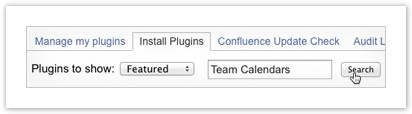We’re excited to announce that our next major release, Team Calendars 2.5, helps your team get started creating calendars inside of Confluence faster than ever, and it’s available for download now.
Jumpstart your team’s use of Team Calendars
Philosopher, George Berkeley, once offered, ‘If a tree falls in a forest and no one is around to hear it, does it make a sound?’. The same can be said about Team Calendars for Confluence. If Team Calendars is added to Confluence and no one knows about it, was it ever installed?’ Your team can’t benefit from something they don’t know exists, so we aimed to make Team Calendars more discoverable for every Confluence user.
Automatically notify your team with in-app notifications
Until now, when a Confluence Administrator had installed Team Calendars, he or she not only needed to manually communicate that Team Calendars was available, but also convey its value. A tall task indeed, and it’s more than likely this message was lost in translation or trapped in email inboxes everywhere.
To avoid the mess of email, we’ve leveraged the power of WorkBox, Confluence’s re-imagined notification and task management system, to notify Confluence users when Team Calendars has been installed – so everyone can start creating and following calendars immediately.
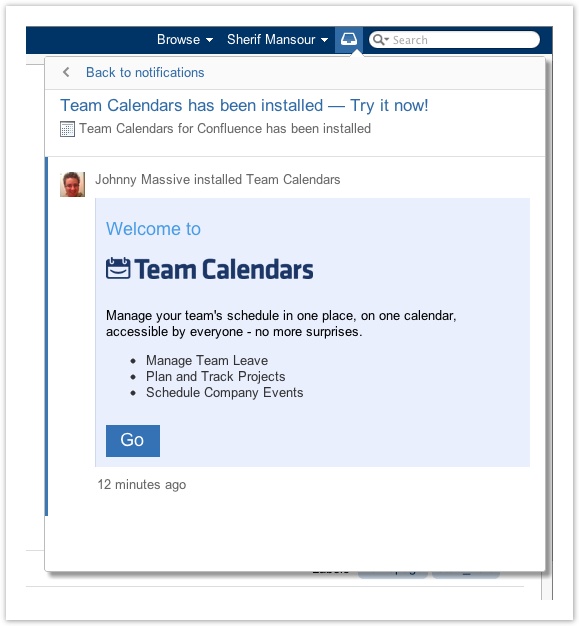
Visualize Team Calendars in the Confluence editor
An important part of making Team Calendars more discoverable, is making them more visual within the Confluence editor when adding them to your Confluence pages.
New Team Calendar macro placeholder
Compare the old Team Calendar macro placeholder…
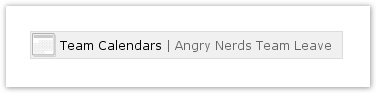
…with the new repertoire of macro placeholders in Team Calendars 2.5. See the difference? You can add Team Calendars in Month, Week, and List view, and the macro placeholder will render accordingly. What you see is really what you get.
Contextual tips for first-time users
While we made it easy to discover when Team Calendars was installed through the use of in-app notifications, we also improved the initial experience when adding a Team Calendar in a Confluence page for the first time. Upon inserting a calendar using the Confluence editor, a guided tip provides instruction about what action to take next.
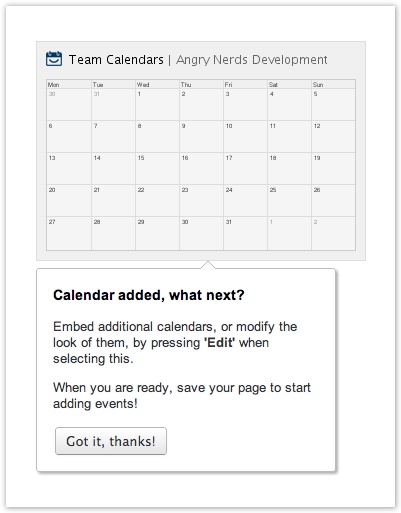
Team Calendars in Review
With so many releases, it can be hard to keep up on the latest and greatest. You may have missed some of the seriously awesome features, so here’s a quick look at some of the highlights of past releases:
- Team Calendars 2.4: Add new Team Calendars from the Confluence editor
- Team Calendars 2.3: Team Calendar embedded macro improvements
- Team Calendars 2.2: Integrated GreenHopper Sprint Calendars
- Team Calendars 2.1: Dashboard and Team Calendar discoverability improvements
- Team Calendars 2.0: Create Jira Calendars using JQL and reschedule Jira issues using Drag-and-Drop
Try Team Calendars 2.5 Now!
Already using Team Calendars, check out the release notes to learn more and upgrade to the latest version. Note: WorkBox notifications for Team Calendars requires Confluence 4.3 or higher.
You can also start a FREE 30-Day trial on our servers or yours. Either way, it’s just a few clicks away – we promise. If you’re trying Team Calendars on your owns server, Confluence’s Universal Plugin Manager (UPM) will help you get started in seconds. Just follow the directions below:
- Browse to the Confluence Administration Console. Browse > Confluence Admin.
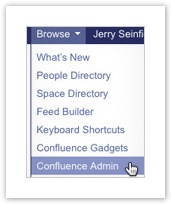
- Click Plugins in the Configuration sidebar.
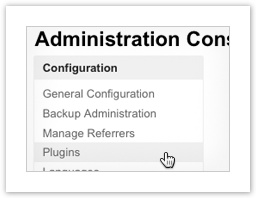
- Search for ‘Team Calendars for Confluence’ and click Install – You’re done!