Ever @mentioned someone in Facebook or Twitter? It’s the perfect way to grab someone’s attention and bring them into a conversation. Best of all, you don’t have to send an email!
OK, you might have known that, but did you know that you can @mention co-workers in Confluence? Confluence @mentions serve the same purpose but in a working context – bringing your coworkers into the conversations and work they need to know about to get their jobs done.
How do you @mention someone?
It’s dead simple – just type @ in the Confluence editor.
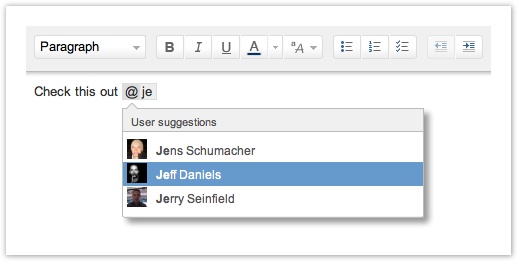
Confluence immediately suggests the users in your Network – the co-workers you follow. If you want to mention someone that isn’t in your network, just start typing their name. When you save the page, a notification is automatically sent to any mentioned users pulling them back to your page, blog, or comment. Seriously easy.
Why @mention someone?
Now you might be thinking, ‘@mentions sound pretty cool, but why wouldn’t I just email my teammate instead?’.
The short answer: It’s much faster to mention someone in Confluence than it is to email them.
The long answer: It might sound harmless, but when you rely on email to work with your teammates, everyone loses. Valuable conversations are lost in email inboxes, never to be found again. Worst of all, no one else benefits from the great ideas that come out of those conversations.
3 tips for using @mentions in Confluence
1. Share meeting agendas with attendees
Don’t you hate showing up to a meeting that has no agenda? It’s even worse when an agenda exists but no one knows about it. At Atlassian, we @mention teammates in our meeting agendas so everyone that’s invited knows what to expect from the meeting. Everyone has the opportunity to contribute to the agenda prior to the meeting by editing the page and if there are any questions they can be asked by adding a comment to the page.
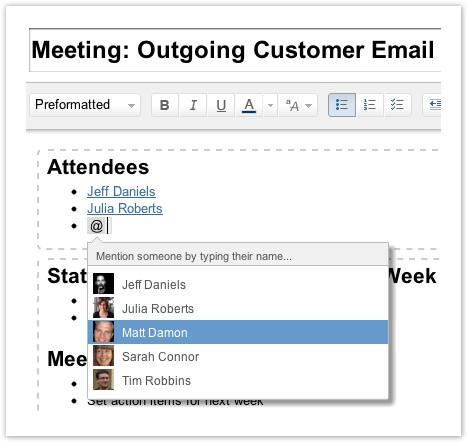
No more threaded email conversations. No more duplicate versions of the agenda trapped in Word documents in email inboxes. One agenda, online, where everyone can see and contribute to it.
Pro Tip: This also works perfectly for bringing teammates’ attention to other Confluence pages that house project plans or specifications.
2. Connect co-workers with subject-matter experts
Have you ever been asked a question you don’t know the answer to, but you know who does? @mentions are perfect solution for pulling teammates into conversations with questions you need answers to.
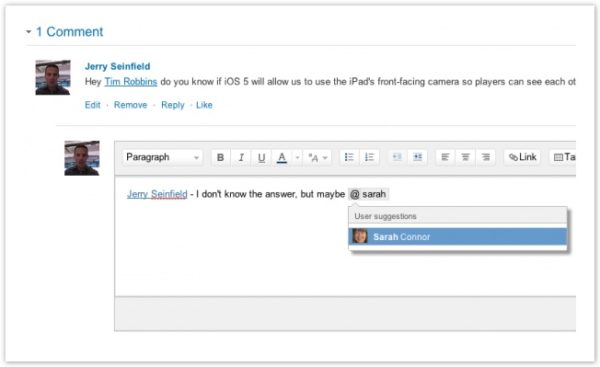
When questions are answered in Confluence they’re available for everyone to see and benefit from. Knowledge sharing FTW.
3. Give teammates kudos
It’s one thing to recognize a teammate for their hard work by sending them a personal email, but to recognize that person via an @mention, that everyone else on your team can see, makes the kudos that much grander.
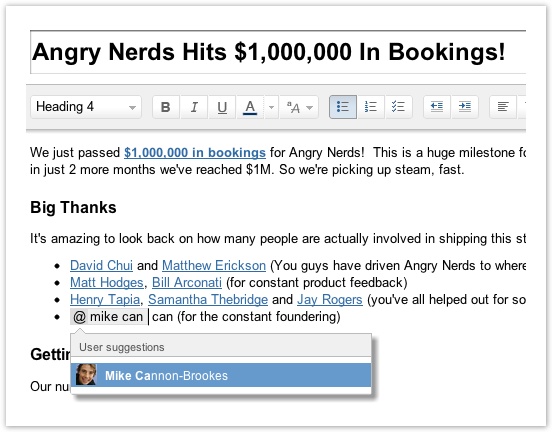
Bonus Tip: Assign tasks to teammates in Confluence 4.3
How many times have you been working in Confluence, switched to email, and then written a note requesting some action of work from a teammate? It’s annoying to switch context in the first place, but writing an email encourages you to track your work, and the work of your teammates from your email too. Coming soon, you’ll be able to create tasks in Confluence pages and assign them to coworkers using @mentions – perfect for action items in your meeting notes, release checklists, and project plans.
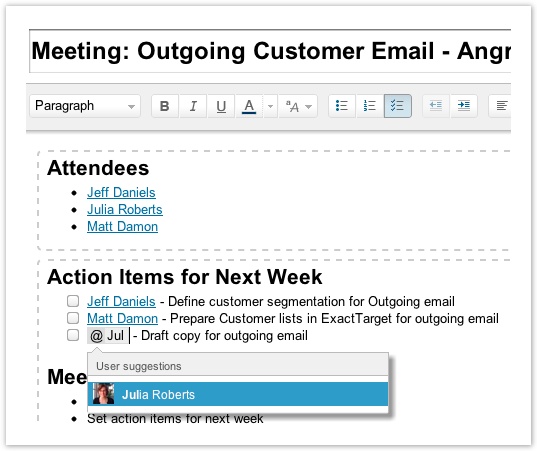
Once you’ve assigned someone a task they’ll receive an in-app notifications and you can track their progress on the originating Confluence page. Finally, a tool to track what needs to get done, where you actually get it done.
Give email a break
If you’re already using Confluence 4.0+ just type @ in the Confluence editor and start @mentioning today.
New to Confluence? Start a FREE evaluation now and test out mentions today.