This is part 2 of the Portfolio for Jira ‘across the team’ series. Last time, we talked about product managers and how they can use Portfolio for Jira to organize ideas, build roadmaps, and play with what-if scenarios. So in this edition, I’m going to show you how development managers can use Portfolio for Jira to make realistic commitments on behalf of their team.
Development managers want to keep it real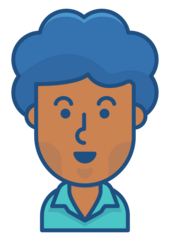
As a development manager, you’re responsible for making realistic commitments on behalf of your team. When planning, you need a clear roadmap that you and the product manager have agreed on so you can run the numbers and ensure your team can get it all done. You need a way to easily plan your teams’ resources and see the capacity of the team at any point in time so you have data to show what’s possible and what isn’t. You also want to keep stakeholders informed of progress and status without too much hassle. If this sounds like you, keep reading to learn about three ways Portfolio for Jira helps you plan better.
1. Master the art of capacity planning
Whilst it’s great to have a roadmap pumped full of awesome ideas, you need to ensure it’s grounded in the day-to-day realities of software development – otherwise, you might be committing your team to delivering a roadmap that isn’t realistically achievable. The schedule in Portfolio for Jira basically cross-references your teams capacity with the estimated backlog items, and then generates a schedule. This means you get to…
Stop using spreadsheets for capacity planning and let Portfolio for Jira do the heavy lifting.
Tweet
//
To set up a team, you simply create a team name and add members directly from Jira Software. If your team uses story points for estimation, you can just link the team’s velocity straight from the agile board. Not using story points? No worries: you can do your capacity planning in hours or days. And because everyone loves a holiday, you can also plan for vacations for individual team members and your teams capacity will adjust accordingly.
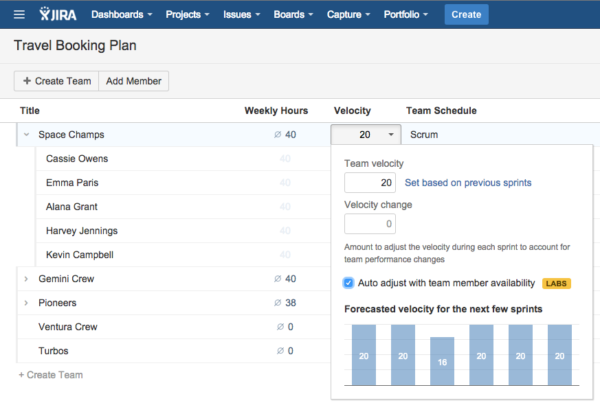
In cases where you have specialization and diverse capabilities in your team, you may want to get more granular with capacity planning in order to keep your plan realistic and not run into bottlenecks caused by the fact that you need certain skills to complete an item. In Portfolio for Jira, team members can be tagged with skills which let you define which of your team members can do which type of work. These skills reflect in the backlog as well, as estimates are broken down into capacities needed per skill. The available and required skills together form the basis for the resource scheduling algorithm, which automatically assigns teams and members who can deliver particular tasks.
2. See team capacity on the roadmap
The standard view for a roadmap is usually high-level (at the initiative or epic level) which is great for management and product managers who want to see when whole pieces of work are being delivered. But as a development manager, you need to be able to see what your team at is working on at a much more granular level so when it comes to planning scope with project and product managers, you have the data to support your views on what’s possible and what isn’t.
Portfolio for Jira has both a stories view and a capacity view of the schedule which give you this level of detail. The stories view shows individual stories and their stages of work. When using scrum, the schedule creates a swim lane per team and shows the team’s sprints, as well as the stories scheduled for each of the sprints. When using kanban, the view plots the stories on a day-granularity timeline. You can also view the schedule as stories by member.
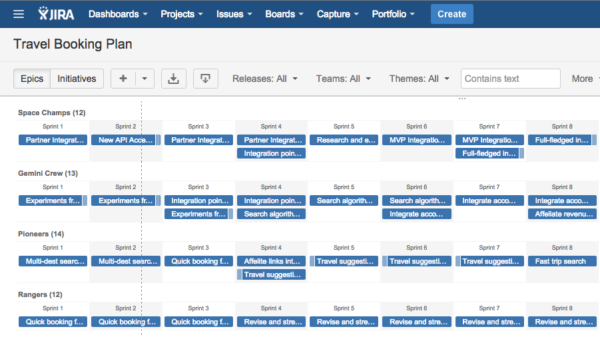
The capacity view provides a graphical schedule showing capacity that is planned or booked as well as team member utilization. When working with scrum teams, capacity is displayed as story points and when working with kanban teams, capacity is plotted using calendar weeks. You can view capacity by release, team and even team members.
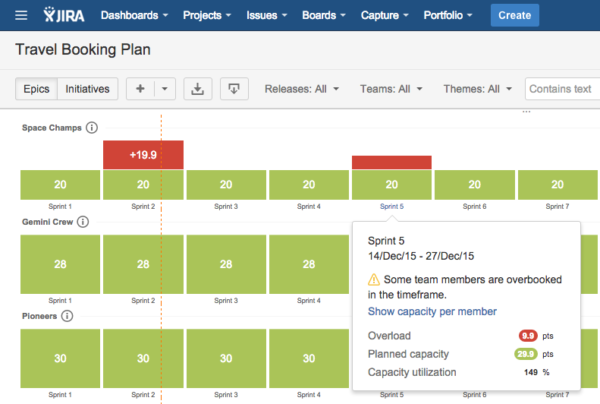
Pro tip: Capacity view – what does it all mean?
- Overload: The number of days/hours/story points which would not fit into the sprint (when using scrum) and week (when using kanban). Note: This only occurs if work is manually assigned to a sprint/week.
- Planned capacity: The total number of days/hours/stories which are planned for the sprint (when using scrum) and week (when using kanban).
- Capacity utilization: Total percentage of available time (across all people in the plan) that is currently utilized.
- Bottlenecks: Shows any bottlenecks based on items that will not fit into a sprint.
3. Get clear on status and progress
As a development manager, you also want to keep stakeholders informed of progress and status without too much hassle. When backlog items in Portfolio for Jira are linked with your Jira Software issues, you can track their status and progress directly in your plan.
In Portfolio for Jira, you can see progress for individual story items, epics, and initiatives (as an aggregate of all their component stories). For anything that is un-estimated, you can show those items in relation to items that are estimated. This lets you see the percentage of work done on estimated items (which could be 100%), while also seeing that some un-estimated items are still outstanding and require work. You can also see the issue status (the actual workflow status of these issues) of the backlog item if they link to one or multiple Jira Software issues.
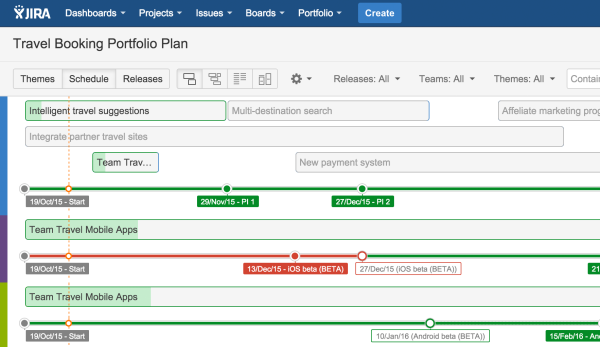
Catch up on how product managers use Portfolio for Jira in part 1 of this series, and if there are other roles you’re interested in hearing about, let us know in the comments so we can add it. Then get planning by starting your free trial for Portfolio for Jira.
Happy planning! 🙂

