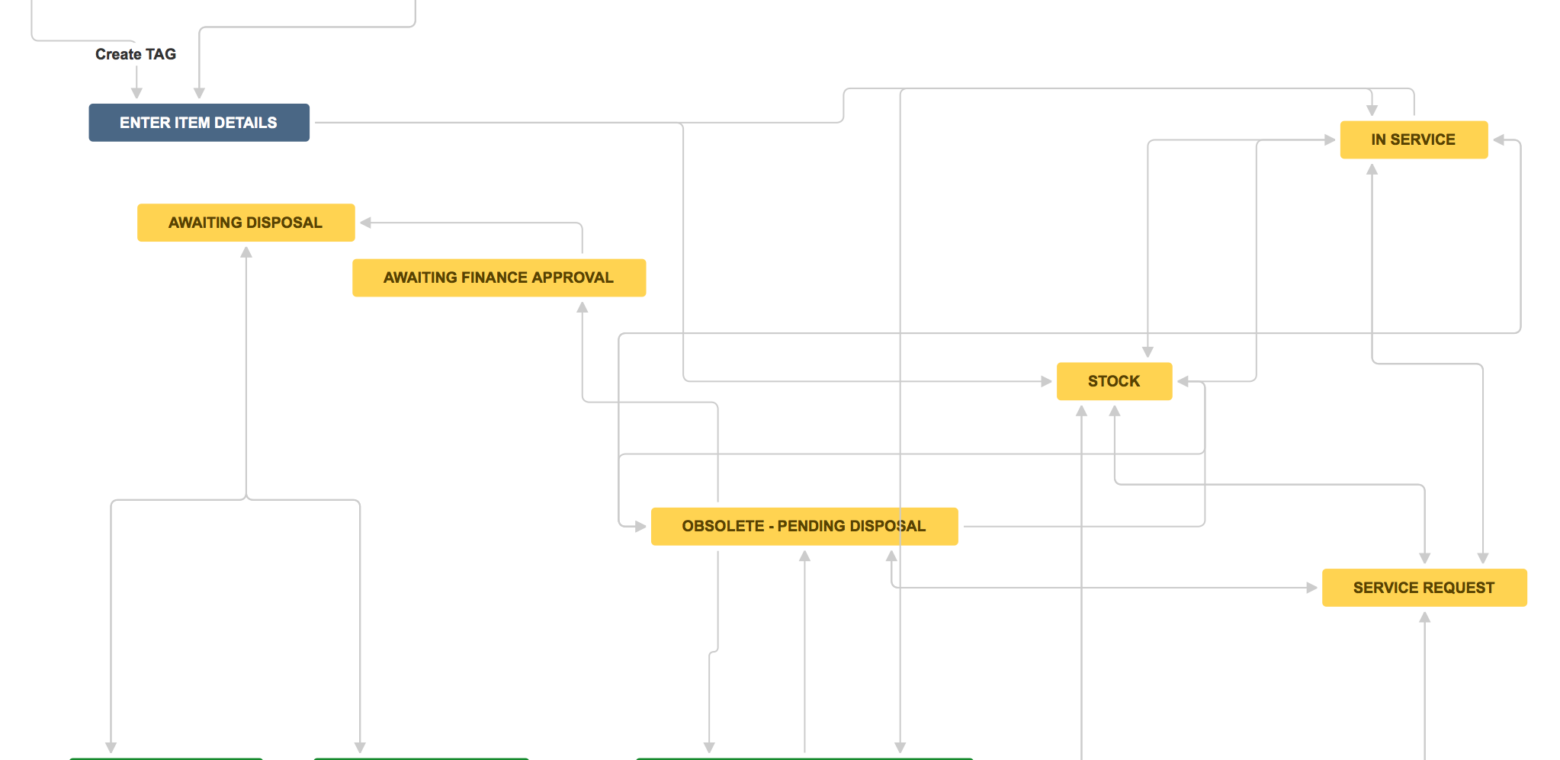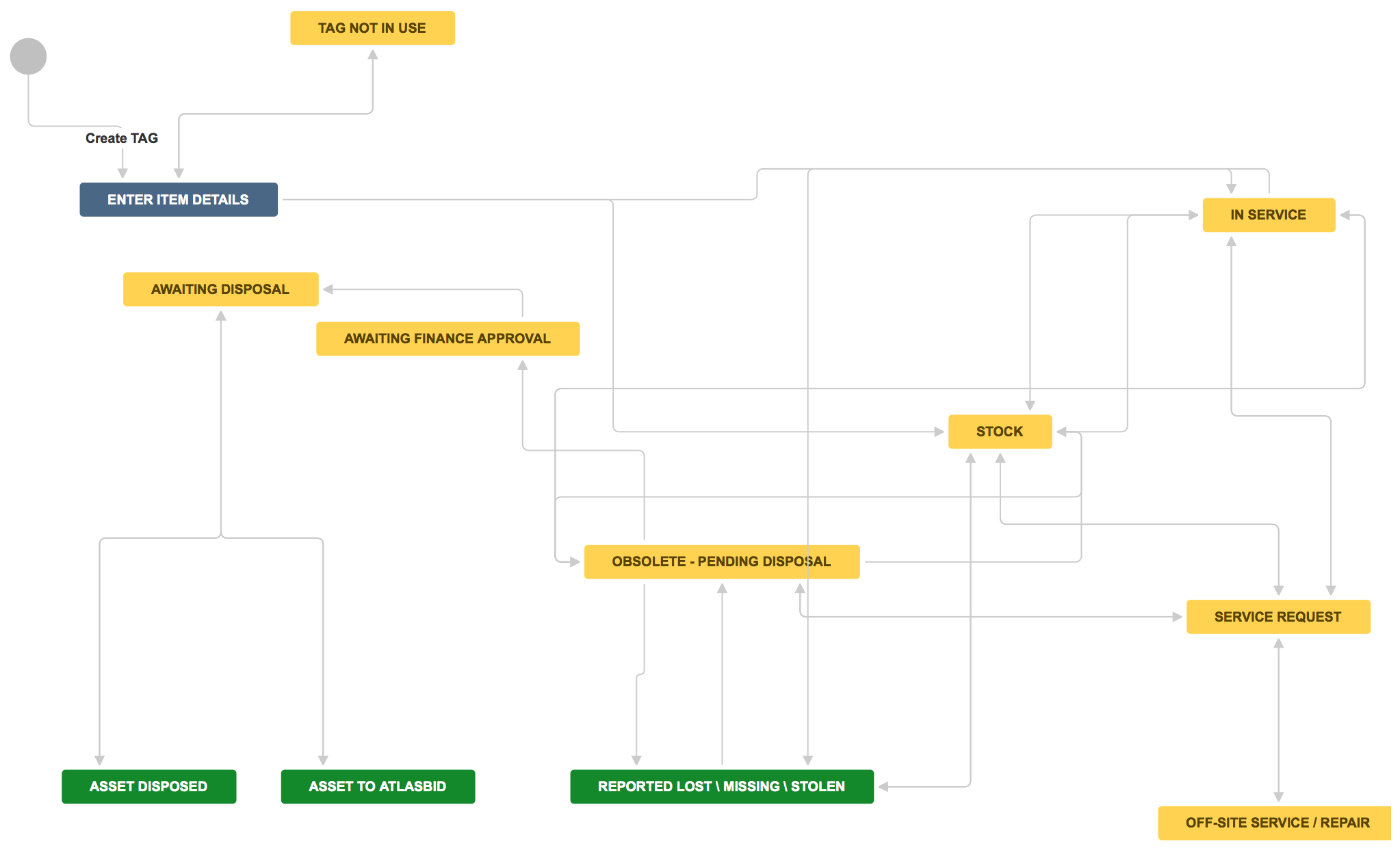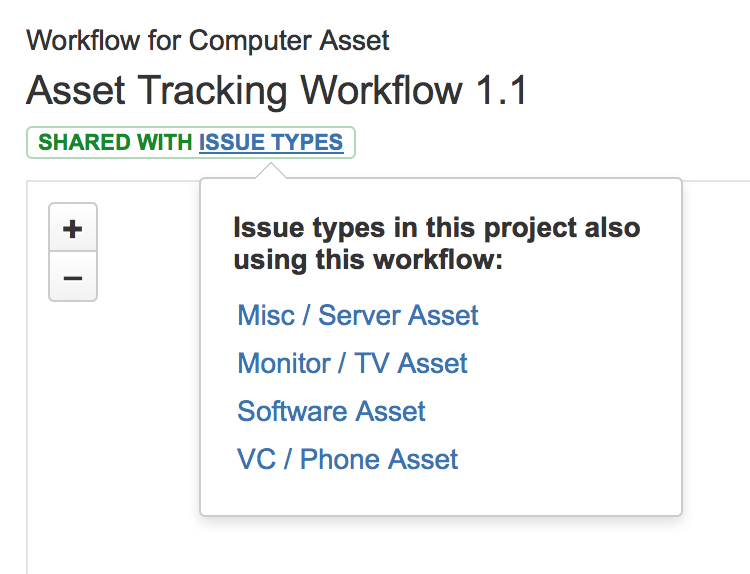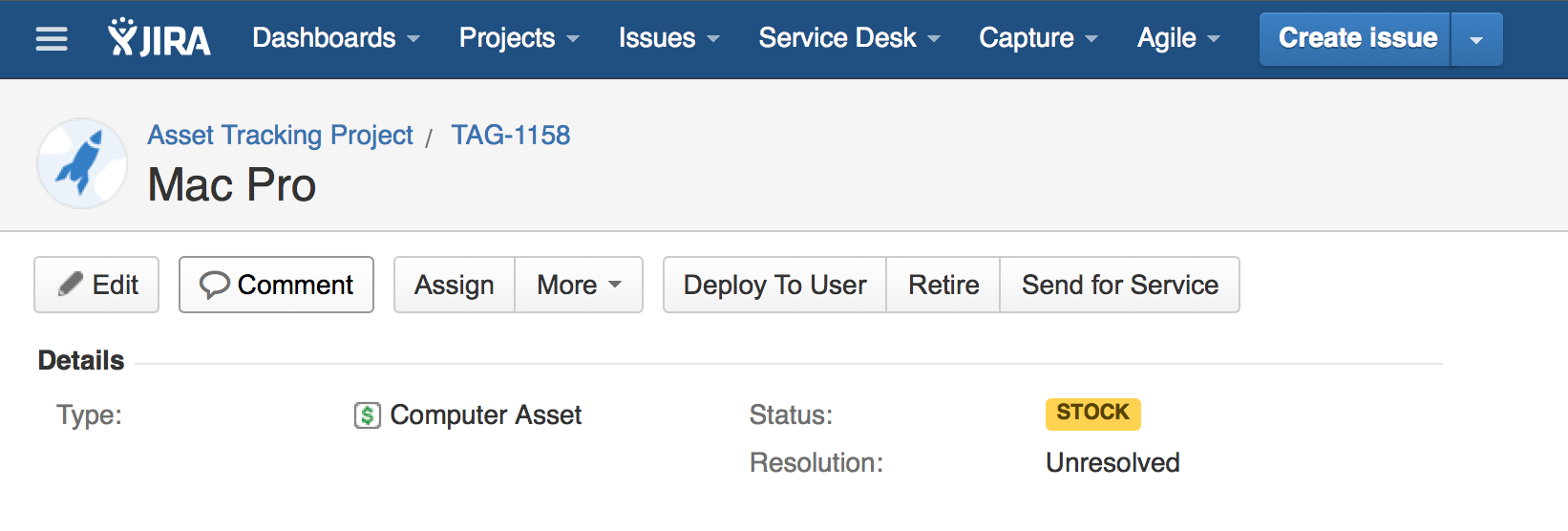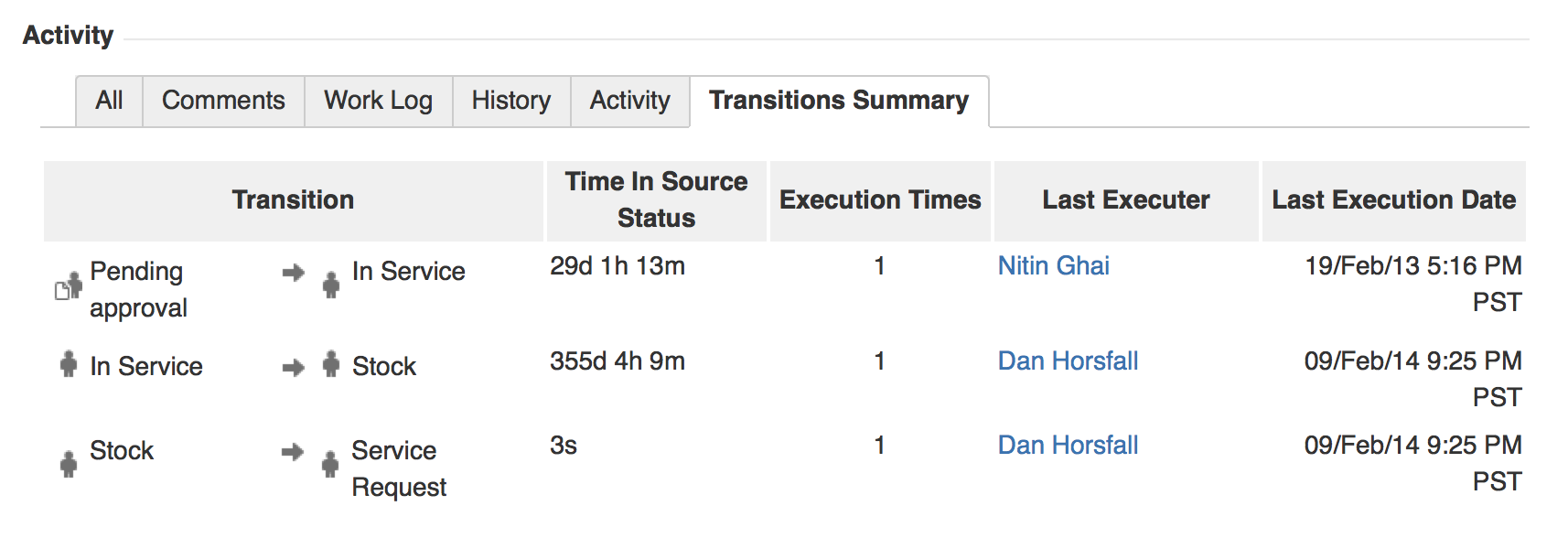Jira for asset management: Workflow setup
This article is part of a blog series!
This is the third article in a series of four about using Jira for asset management. If you haven’t read the first and second articles, they’re worth the read. I cover an overview of the process as well as setting up the basics for asset management. In this article, we explore enabling workflow, one of Jira’s key strengths.
Each organization has a specific culture that defines the natural way they work together. Workflow is all about making that culture reproducible throughout the organization. Procurement is likely different in small companies and enterprises, and some organizations may donate old hardware while others may use a third-party recycling service. Jira allows the IT team to define the process that reflects the culture which works for them.
Before going further, I highly recommend reading my workflow best practices in the article, Building Workflow Awesome and Using Workflow Awesome. Pay particular attention to the sections around transitions.
How we do it
In Jira, all workflows have three major phases: new, in progress, and done. Each phase can have multiple statuses to reflect the transition of an asset through that phase. The new phase is indicated by blue, in progress uses yellow, and done phases sport green. When looking at a workflow in Jira, it’s then easy to see an asset’s full life cycle in context.
At Atlassian, our asset management workflow reflects our unique culture. Let’s take a look at how we manage our inventory
In Jira we can share workflows between different asset types. At Atlassian, we use the above workflow with each asset type. If you’d like to have different workflows for different asset types, Jira is up to the task!
Since each item has a physical sticker with its tag number, the IT team creates batches of tags for use. Unused tags remain in the “enter item details” state in blue on the diagram. We will cover the physical process of creating labels in a future article.
Many of the yellow phases will be familiar as inventory transitions between stock, actively in use by someone in the company, or off for repair. At Atlassian, the finance team reviews any assets that need to be disposed of so that they can properly account for them on the books. Once finance has approved the disposal, IT disposes of it or reserves it for Atlas Bid. What’s Atlas Bid? Employees are able to bid on items which are still serviceable but deemed obsolete by the business. Money raised then goes to our corporate philanthropy partner: Room to Read.
Ready to start configuring workflow?
Harness the power of transitions
Transitions mirror the individual interactions of people through a business process. In the above diagram, transitions are the lines between states. Transitions are what make workflow in Jira truly awesome. Teams can build in customizable logic to fit their organization and help scale culture efficiently.
Transitions have four major components: conditions, validators, post functions, and screens. I discuss these in the workflow best practices guides Building Workflow Awesome and Using Workflow Awesome. To review:
- Conditions enforce the permission model around the transition. For example, to transition a piece of inventory from in-service to lost or stolen would require a condition stating that the user be a member of the IT group. This ensures only IT members can record that hardware is lost or stolen.
- Validators ensure that the issue has the required data inside of it for the transition. When transitioning an issue from in-service to needs repair, a validator can ensure that a comment is added describing why the repair is needed.
- Post functions make changes to issues during the transition. A post function can automatically assign a piece of inventory to a member of the finance group when it’s transitioned to the state “needs finance approval”.
- Screens can be linked to transitions to prompt users to add or update data about a piece of inventory. In the validators example above, a screen is used to collect the required comment about why service is needed.
Using Workflow
On the issue details page, available workflow actions are displayed at the top of the screen. Users can click a particular button to transition the item in inventory from one state to another.
Jira records a rich history for each asset tracked. With workflow, it’s easy to follow a particular device’s path through the organization. Let’s take a look at the history panel in Jira
We can also use Jira’s query language (JQL) to learn more about inventory. Let’s say we wanted to know all of the devices that had been sent offsite for repair in the last 90 days. We can use a simple JQL query to find out:
[cc lang=’sql’ ]type = “Computer Asset” and status was in (“Off-site Service / Repair”)
DURING (-90d, now()).[/cc]
If you’re not familiar with JQL, check out my primer or advanced searching in the Jira documentation.
In our last article, we will focus on reporting as an aspect of asset management in Jira. You won’t want to miss this section as it contains all of the charts and dashboards that will wow both users and managers alike!
Ready to try Jira? Sign up for a free trial below.