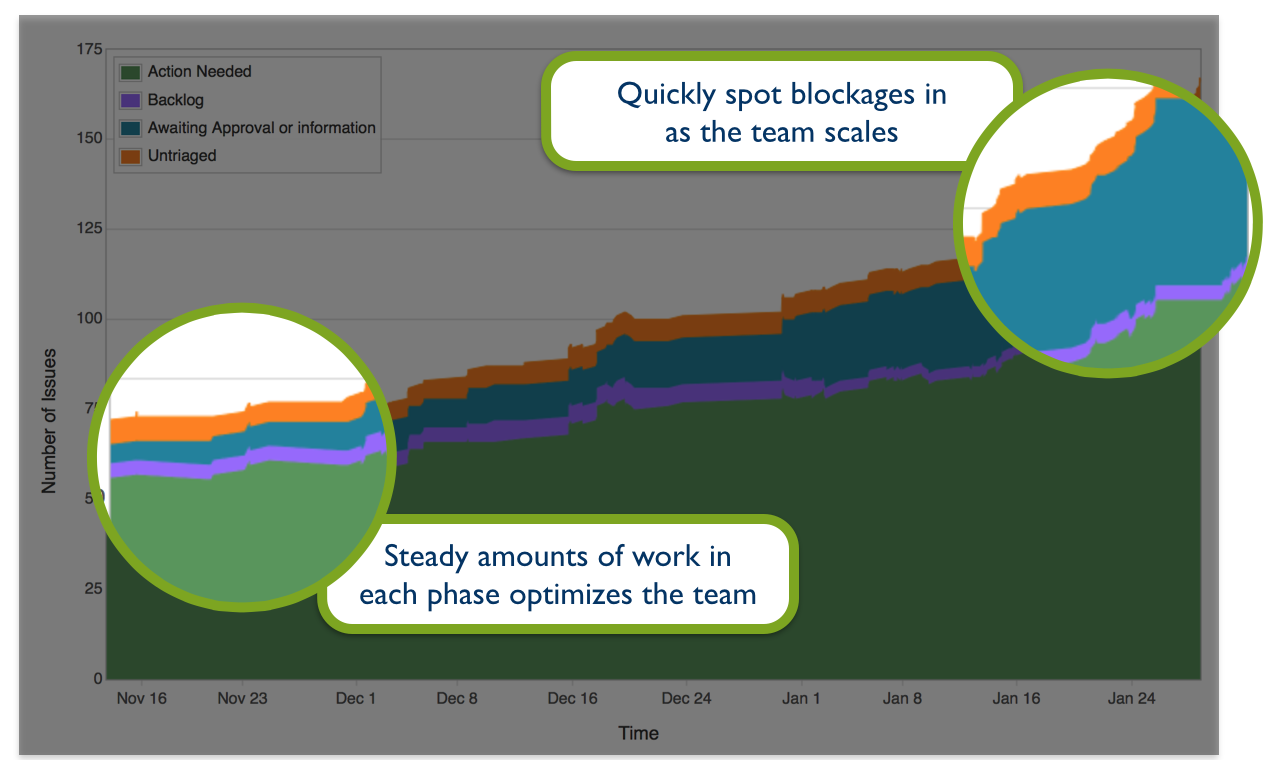This article is part of a blog series!
| Part | Title |
|---|---|
| 1 | Evaluating Jira Agile – Product owners |
| 2 | Evaluating Jira Agile – Scrum masters |
| 3 | Evaluating Jira Agile – Team Members |
| 4 | Evaluating Jira Agile – Everyone |
Agile paints software development in a modern light. The single best thing about agile is that it engages the team in the entire planning development process: Decisions are no longer made in a vacuum away from the team, and software development becomes a collaborative and democratic endeavor to deliver working products to an evolving market.
Plan Mode – See the future clearly
Every day, engineers have to make decisions that impact the future of the product. In many teams, a product owner’s roadmap often lives on a hard drive in a PowerPoint file, making it difficult for the team and the product owner to stay on the same page about the future of the product. With Jira Agile, engineers can easily browse the product backlog. Knowing the intended future of the product makes informed architectural decisions easier, today.

Browsing work by epic or version shows the product owner’s intent for a feature area or a release. Clicking on an epic or a version filters the work for that area.
Work Mode – Get stuff done
Jira Agile’s powerful scrum boards make it easy to see what’s important this iteration. Kanban teams can easily manage the team’s flow and work in progress with Jira Agile. Team members can easily filter what work is assigned to them, and also see context for the rest of the sprint commitment. Jira Agile shines in building the agile board that is right for your team.
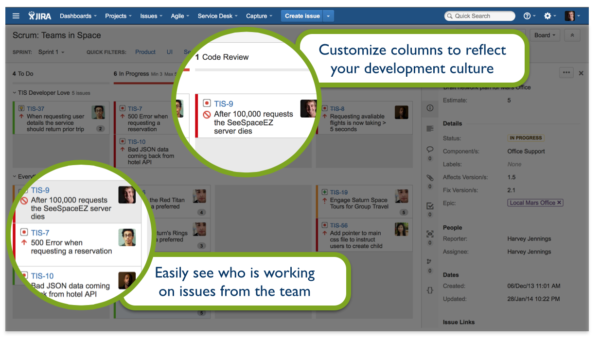
Every aspect of an agile board is configurable. Teams can design their own workflow and build a custom agile board to accurately display the current state of work. Columns in Jira Agile can represent a state or several states in a workflow, while swimlanes aggregate similar issues in horizontal sections across the board. For example: Swimlanes make it easy for kanban teams to see high-priority work at the top of their board; Quick Filters are ad-hoc filters to make drilling down into your agile board easy; and Card colors can show issue type, urgency, feature area. It’s yours to explore! How can a Jira agile board be so flexible? Jira Agile uses JQL, Jira’s query language to make customizing your board easy.

ProTip: The most successful teams customize their agile board to fit their process. Click Board then Configure in the upper right to get started.
Report Mode – Make better decisions
Retrospectives are the chance for the development team to get together and understand how to improve their process. Data helps teams make more effective decisions, and in turn, helps build a more scalable and collaborative culture.
Healthy teams minimize the amount of blocking issues during their iterations, and Jira Agile gives powerful tools to understand which issues impact the team the most. The control chart helps the team understand which issues take the most time to resolve. It gives meaningful data to make better decisions in the future.

The cumulative flow diagram allows the team to visualize bottlenecks which can help them make decisions to increase work throughput.

Interested in learning more? Check out estimation techniques, agile testing, and release process on Atlassian’s agile microsite.