5 ways to work with Jira issues in Confluence
Half of the teams that use Jira also use Confluence. Development teams live in Jira where they track their work; The rest of the business lives in Confluence where everyone collaborates around requirements, documentation, marketing plans, sales reports, and anything else. We’ve worked hard over the last year to bring Jira into Confluence like never before so no team or project is ever siloed to just Jira or just Confluence.
Here are five ways to bring your Jira issues into Confluence.
1. Create new issues from scratch
Before Confluence 5.4, the process of creating Jira issues from the your product requirements in Confluence was frustrating, to say the least. Copy, paste, copy, paste – the endless switching back and forth between Jira and Confluence was hard to bear.
That’s all changed. Now you can work with Jira without leaving Confluence, no copying and pasting required. Just highlight any text on a Confluence page and you’re on your way. Seeing is believing:
2. Display your Jira data with charts
Last month we introduced the Jira Reports Blueprint, which makes it easy for development teams to create ad-hoc reports in Confluence that detail their latest releases tracked in Jira. These reports make it easy to give stakeholders a snapshot of your development team’s progress in a matter of clicks.
The Jira Report Blueprint includes the Jira Chart macro that makes it simple to display your Jira projects and issues as pie charts in your Confluence pages.
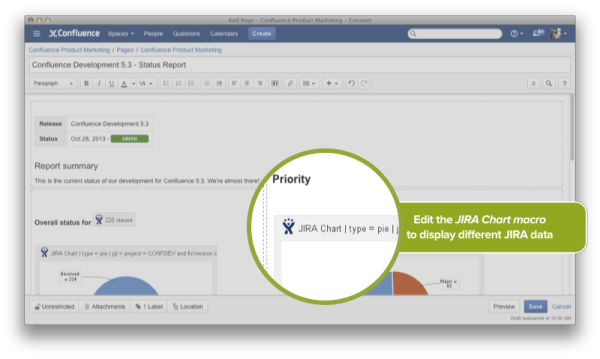
3. Maintain traceability with automatic linking
Confluence automatically provides a single, dynamic view of all the sprints, epics, and issues related to or embedded in the current page. It’s easy to click through into Jira for more information.
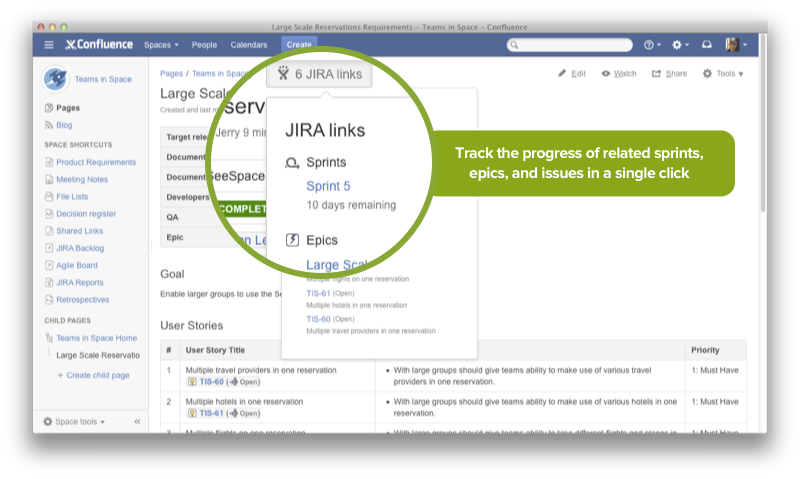
4. Create issues from text
Space Admins can insert instructional text into page templates from the page template editor that explains what content to write, and how to trigger certain editor features. Instructional text is smart too, since it disappears when the user types over it, and is invisible when the page is saved, keeping content clean.
You can use the power of instructional text in your own templates. Once you’ve selected it in the template editor you can choose to trigger an @mention or a Jira macro, to jumpstart the issue creation process without having to switch over to Jira.
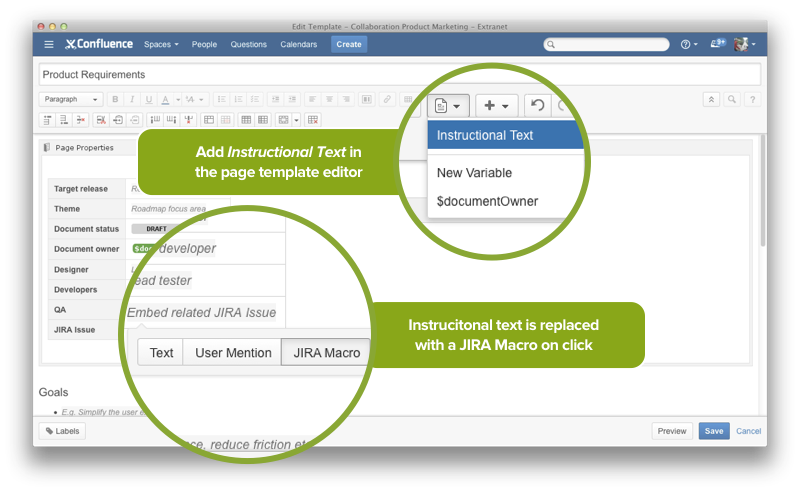
5. Embed issues with copy and paste
We introduced autoconvert back in Confluence 4.1, making it as easy as copy and paste to produce reports of issues, backlogs, and tasks. You can paste individual Jira issues or Jira query URLs into the editor and watch them immediately transform into the Jira macro.
Bring Jira into Confluence today
OnDemand customers
You’ve got it all already! Go give it a try.
Download customers
- For the ability to create Jira issues from text in a Confluence page you need to upgrade to Confluence 5.4 and have an application link to Jira 6.1.3 or above.
- For the ability to view linked sprints, issues, and epics you need to upgrade to Confluence 5.4 and have an application link to Jira 6.1.3 or above with Jira Agile 6.3.5 or above installed.
- For the ability to use the Jira Reports blueprint or create issues from Instructional Text, you must be running Confluence 5.3 or later and update the Confluence Software Blueprints Bundle and the Jira Macro via the Atlassian Marketplace. You can also just upgrade to Confluence 5.4.
- To embed Jira issues by copying and pasting you must be running Confluence 4.1.
New to Confluence?
Get up and running in a matter of minutes with a free Confluence and Jira OnDemand trial.