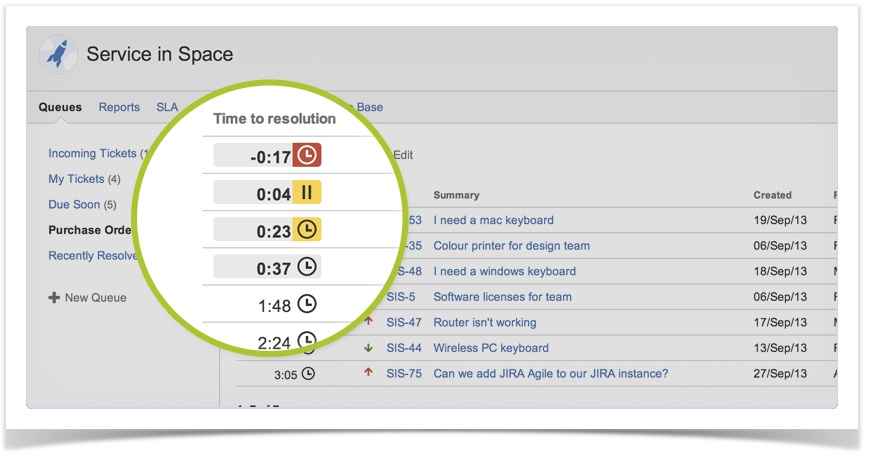A look inside Jira Service Desk
This is part three of a series of blogs taking an inside look at Jira Service Desk, the newest member of the Jira family. Jira Service Desk is a modern and flexible service desk experience that integrates directly with Jira, our issue management software used by more than 22,000 teams worldwide.
Read the previous blogs here:
Part three: queues
Ensure that everyone is always working on the right requests at the right time with easily configurable queues. Queues help your team to divide and conquer requests in real time, as they arrive.
Powerful queues right out of the box
Get your team working on queues right away. Jira Service Desk comes preconfigured with the following seven default queues:
- My open tickets
- Needs triage
- General IT support
- Faults & outages
- Purchases
- SLA at risk
- SLA breached
All of these queues are included right out of the box: Just install, and you’re ready to go.
Customize queues in no time with JQL
Need something different? You can also design custom queues to match your workflow.
Organize requests into streams of prioritized work, and define the priority to match your IT team’s process. Customize queues to show only what you need to see, so your team can focus on working on the next important thing.
Ensure that everyone is always working on the right requests at the right time with queues powered by the amazingly flexible Jira Query Language (JQL). A queue lets you define what issues are shown using JQL, the columns that are displayed, and the priority of issues through ordering.

You can easily define single views for the entire team, and customize queues for specific areas of expertise, allowing you to triage more efficiently. Queues give your team a single view, so everyone stays in the loop.
If a customer requests a software upgrade a month before they actually need it, you can lower its priority using JQL. Use the power of JQL so that only issues that are due in the next couple of days are on your team’s radar.
SLA displays within your queues
Jira Service Desk is not a simple red-light-green-light system. If you were driving and traffic lights were going from green to red without any warning, accidents would be inevitable. Your service desk team needs to know what’s happening to navigate requests.
SLA displays within the queues make it easy to know how much time is remaining on a request. As you get closer to the SLA, the timer will automatically turn yellow, then red if the SLA is breached. SLA timers help you visualize just how much time you have left, so you can keep track of what needs to get done.
Automate triage
Manual triage and prioritization of your requests is a thing of the past. Spend your time solving customers’ problems instead of manually reviewing and triaging requests.
When someone requests a piece of software, you can configure Jira Service Desk to automatically flag it as a purchase order, add labels, components, and other needed fields. Next, the request will go directly to the purchases queue.
It’s a zero-touch triage. Your team doesn’t have to waste time moving requests from one bucket to another. Instead, they can focus on resolving issues.
Check back next week for a look at reports inside Jira Service Desk.
Jira Service Desk is available now for a free 30-day trial, OnDemand or download. Pricing starts at just $10 for 10 users.
New to Jira? Get up and running in a matter of minutes with a free 30-day Jira + Jira Service Desk OnDemand trial.