Work, social?
Software today is becoming increasingly social. At first, applications like MySpace and Facebook defined social media and social networking. Social networks forged new norms about how we communicate and work together. Because of that, many applications are now including social features to enhance the interaction between people through the software.
The other side effect of increasingly social software is that we become more visible across the organization. Features like activity streams aggregate all of the work is going on within the office in an easy-to-read format. Those new to the conversation can quickly come up to speed on what and where the priorities are for the team. Each individual team member gets a broader voice to communicate in their organization.
Why a photo?
Don’t overlook adding your photo to the software you use at work. Photography, a passion of mine, is an endeavor to capture a part of the world and share it in easy to consume format. Profile photos attach your fingerprint to the content you contribute to your organization.
What I’m not suggesting is that profile photos enable a high school style popularity contest. It’s about connecting the reader to the author when consuming content. That feedback loop strengthens the relationship of the reader to the author. Let’s take a look at a Jira instance without any profile photos.
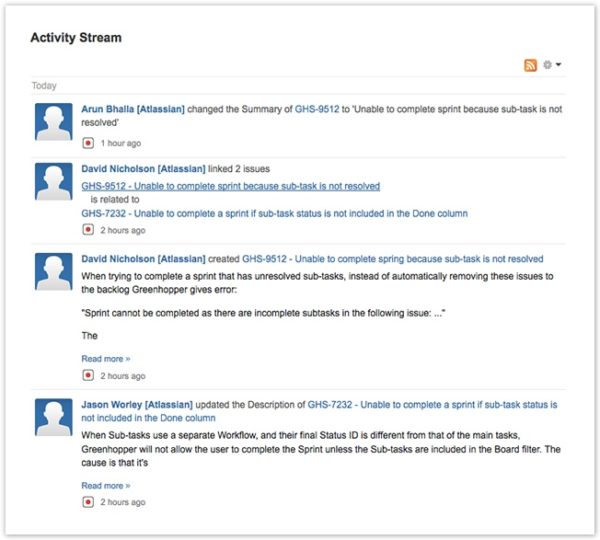
t’s simple enough to read everyone’s name, but it’s faster to use a profile photo. When scanning large sets of issues or lists of users, fractions of seconds count. If you only look at 50 pieces of content a day (email, assignees, comments), that’s 12,000 recognitions per year. Let’s take a look at Jira and see how a profile picture can help make everyone’s contributions stand out.
The activity feed
The activity feed is a rolling list of activity across a Jira instance or in an Jira project. Looking at Atlassian’s creative department, it’s much easier to see who is working on what:
Wallboards, Agile style
Wallboards are 10 foot UI experiences built on top of Jira. With GreenHopper, an Agile team can show the current issues in flight for the team.
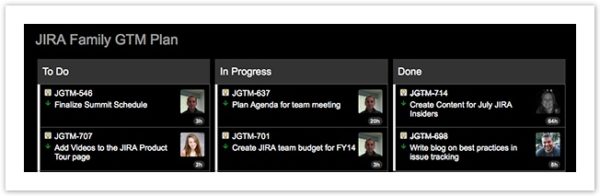
Whether used as a wallboard, a gadget on a dashboard, or viewed in the Agile view of Jira, profile pictures clearly call out who is working on what. The assignee of the issue is then more closely connected to the viewer.
Assigning Issues
Now that I’ve been at Atlassian a few months, I’ve begun to recognize people’s avatar more quickly than their name in text. As I’m scanning the list of assignees and watchers, photos are easier to parse than text.
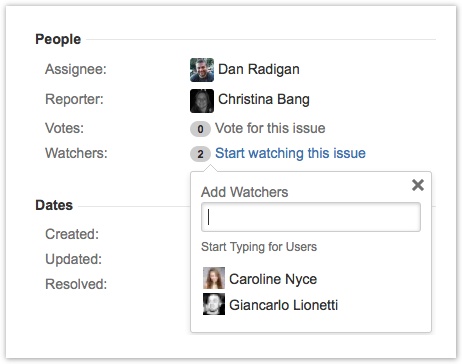
How can I add my photo to Jira?
It’s easy to add a photo as your avatar in many Atlassian applications. With Jira, users can upload a profile photo or link to their online profile with Gravatar. System administrators can configure whether Jira looks for the uploaded photo or pulls from Gravatar. If your system administrator has not configured Jira to use Gravatar, you can upload your photo directly to Jira.
Step 1: Go to your user profile in Jira

Step 2: Click your avatar
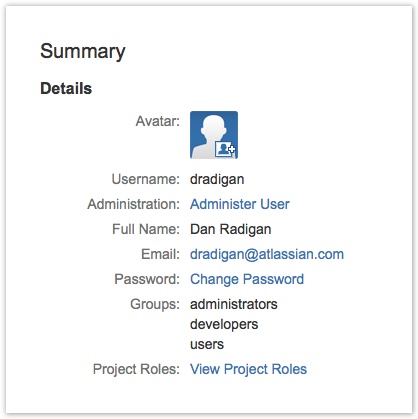
Step 3: Upload and crop your mug
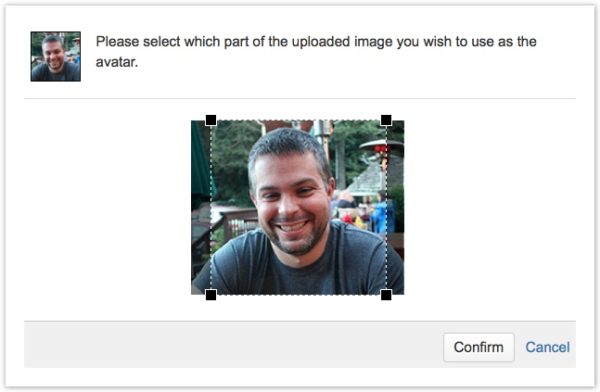
Step 4: Voila! See your photo across Jira!

Now that your photograph is uploaded within Jira, it will be easier to follow your contribution across the company.
What’s the next step? Encourage your team to do the same!
PS: The agile team reporting blog is actually coming soon. Stay tuned!