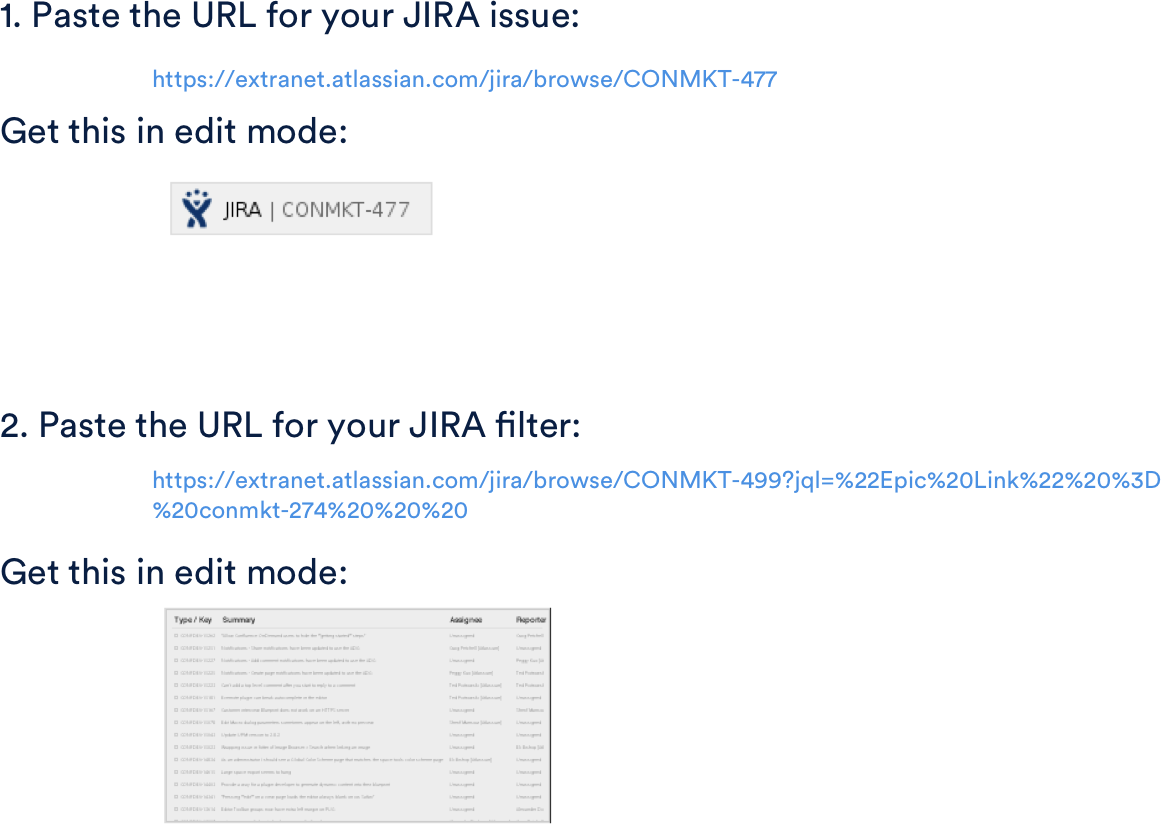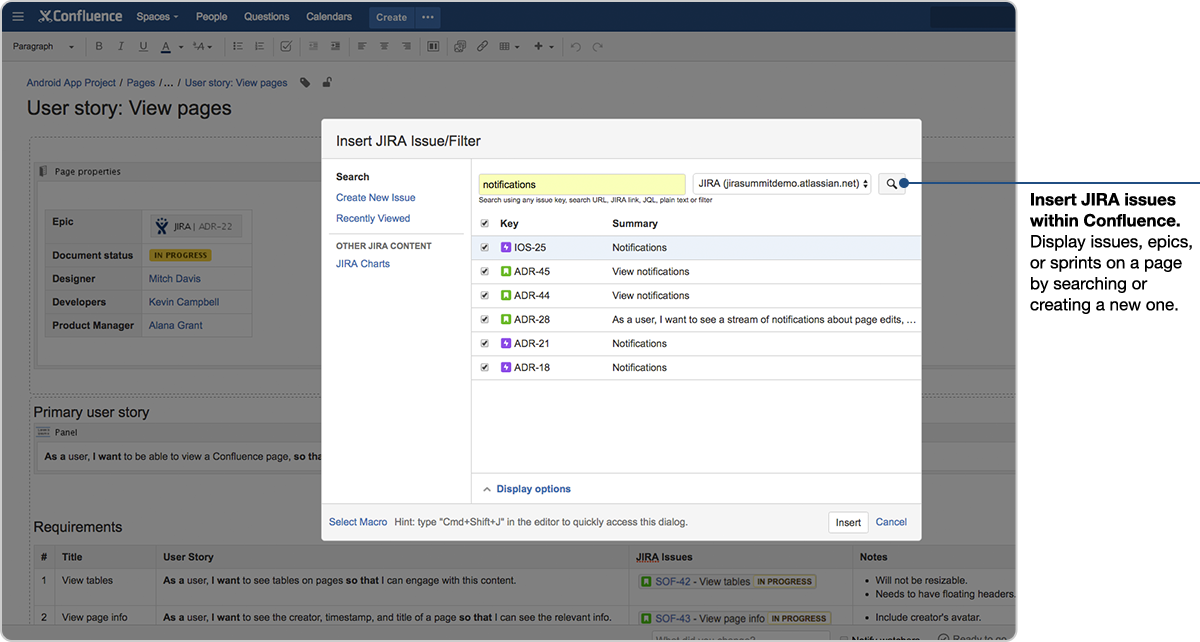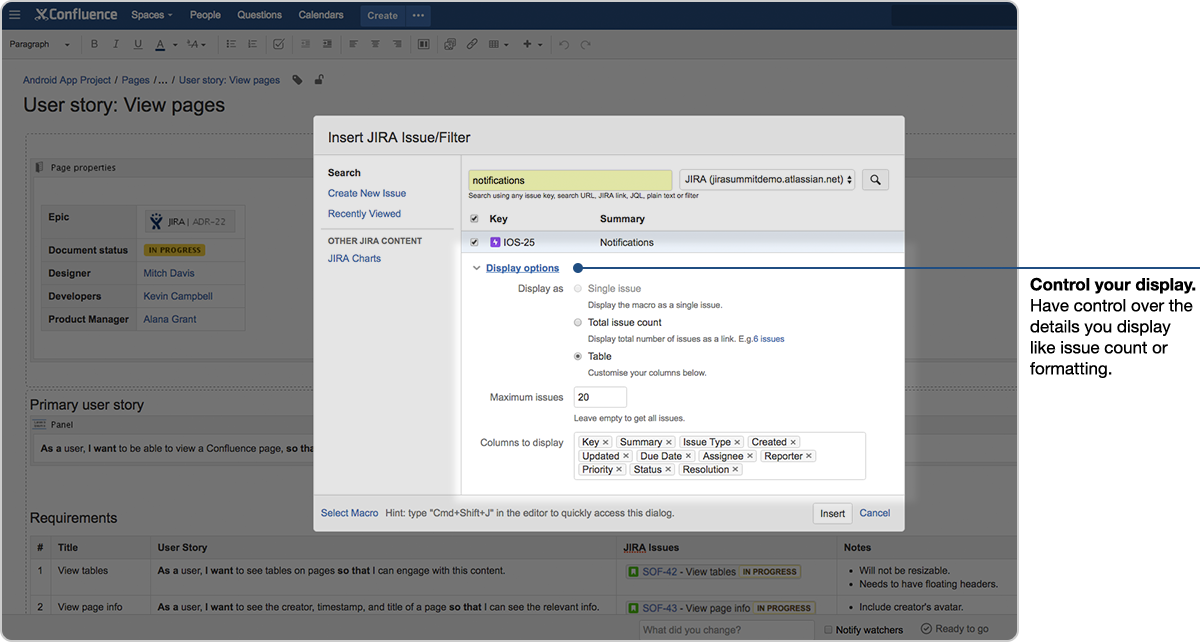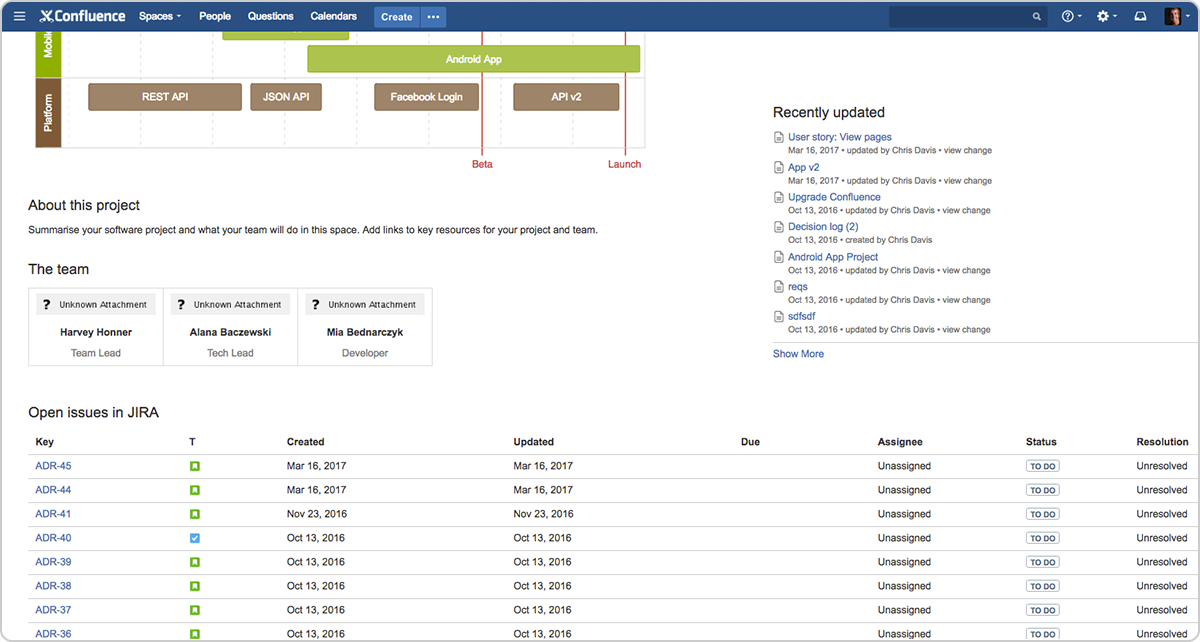Display Jira Issues in Confluence: more power, more control
Having the information you need to do your job doesn’t have to be hard. Creating a single source of truth for your project details and issue tracking is effortless too, with a seamless way to display Jira issues in Confluence. Have more control over which issues show up and how they appear, right from your Confluence page.
Display Jira issues in Confluence. It’s easy.
The ability to surface everything your team is working on in Jira to the teams that live in Confluence means no more wasted time updating stakeholders and teammates – everything is one place.
Copy, paste, done.
The quickest way to insert Jira issues in pages is using the magic that is autoconvert:
- Paste the URL of an issue into the Confluence editor; or
- Paste the URL of a Jira filter into the Confluence editor
and voila! It’s that simple.
Automatic linking? You bet. Whenever you insert a Jira issue in a Confluence page Jira will create an issue link to that page for you, automatically ![]() . Agile product requirements to user stories, knowledge base articles to bugs – it all works like magic.
. Agile product requirements to user stories, knowledge base articles to bugs – it all works like magic.
No more context switching
If you’re anything like me, context switching isn’t your thing. The next time you’re writing a sprint report or publishing release notes you don’t even have to leave the Confluence editor to insert your completed tasks and resolved issues. Just use the Insert Jira Issue dialog. You can find it in the Insert menu or use the keyboard shortcut, ‘command/control + shift + j’.
Tip: Paste Jira filter URLs directly into the search box. Confluence will convert the URL to JQL on-the-fly.
A better Jira Issues Macro
When you insert multiple issues into a page the Jira Issues Macro gives you more control over how they’re displayed. Oh, and they look a whole lot better, too.
Display the details you care about and have more control over how you display your issues to your team in Confluence:
- Choose to display the number of issues returned by your search as an issue count, e.g. 36 issues; or
- Provide more detail by displaying your issues in a table with columns for each issue field that you can choose to show or hide
With all your issues in Confluence, your team and your stakeholders have a single source of truth for tracking everything related to your Jira project.
Have questions about how to use Jira and Confluence together? Ask your peers on the Atlassian Community!
Learn more about using Jira and Confluence together
New to Confluence? Try it free and start work better together, as a team.