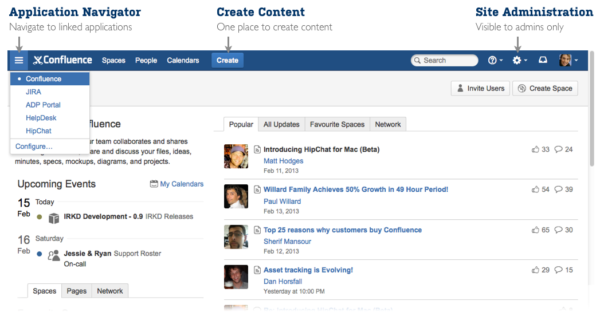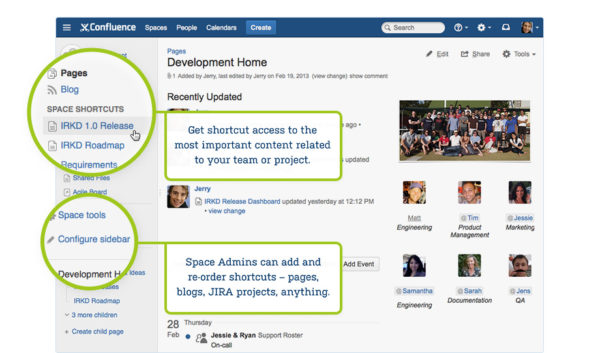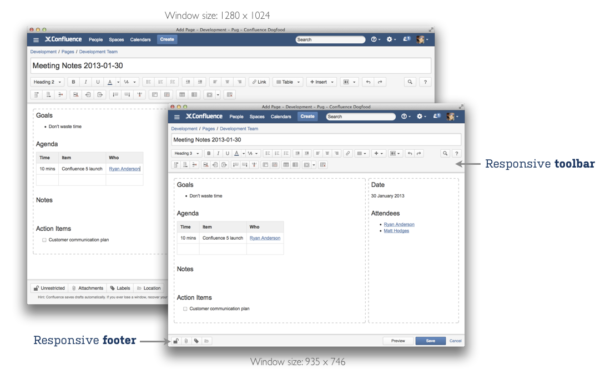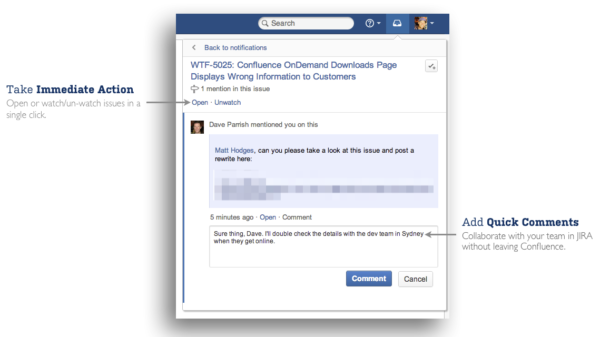Meet the all-new, redesigned Confluence – the result of months of tireless planning, user testing, and pixel-by-pixel optimization. You’re going to love it.
Already using Confluence?
Download, upgrade, and check out our change management guide!
![]() It’s clean, it’s modern, and it feels like a new product.
It’s clean, it’s modern, and it feels like a new product.
![]() Henry Tapia, Confluence Design Lead Atlassian Inc.
Henry Tapia, Confluence Design Lead Atlassian Inc.
A Cleaner Look. A Better Experience. Every Day.
A new year brings a brand new look and faster ways to find and edit the content you need to get work done, every day. Needless to say, your workday just got a whole lot better.
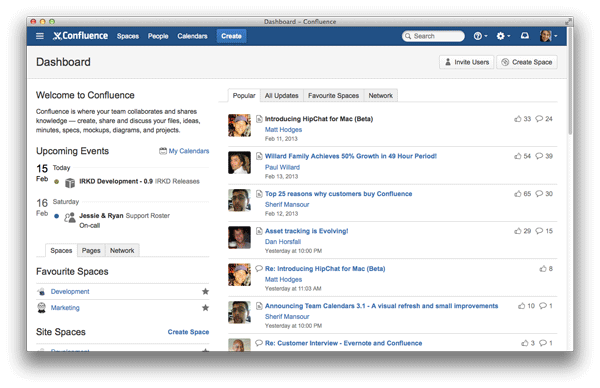
![]() The biggest change you’ll see in Confluence 5 is a completely overhauled, completely redesigned interface. Probably the biggest interface overhaul we’ve ever done in Atlassian’s history.
The biggest change you’ll see in Confluence 5 is a completely overhauled, completely redesigned interface. Probably the biggest interface overhaul we’ve ever done in Atlassian’s history.
![]() Mike Cannon-Brookes, Co-founder & CEO Atlassian Inc.
Mike Cannon-Brookes, Co-founder & CEO Atlassian Inc.
As we embarked on this journey of redesigning Confluence from the ground-up two key user experiences were always top of mind:
- How it looks: the design, graphics, styling, and typography.
- How it feels: the interactive experience, the flow, and the relationship between concepts.
When tackling these two areas we focused on bringing speed, clarity, and discoverability to every aspect of Confluence. We started by streamlining the way you navigate throughout the product, bringing the actions that you most often perform to the surface. Then we rethought the way spaces are presented to help users find the content they need to get their work done. In the end, we feel Confluence 5 delivers the ultimate collaboration experience for teams; power and new users alike.
1. New Global Header
One of the first things you’ll notice about Confluence 5 is the new global header, making navigation simpler and more logical. It provides quick access to all global Confluence objects – Spaces, People, Calendars (if you have Team Calendars installed), user settings, and site administration (for admins).
2. Streamlined Create Experience
![]() In Confluence 5 we’ve simplified the whole content creation experience. We’ve thought about it from the ground up.
In Confluence 5 we’ve simplified the whole content creation experience. We’ve thought about it from the ground up.
![]() Sherif Mansour, Confluence Product Manager Atlassian Inc.
Sherif Mansour, Confluence Product Manager Atlassian Inc.
You can create content from anywhere in Confluence 5 with the new global ‘Create’ button. Clicking ‘Create’ displays the new Create dialog, which surfaces both global and space templates, as well as the page’s intended location. The page location defaults to a child of the current page but you can choose to create content in a different space using the ‘Select space’ picker.
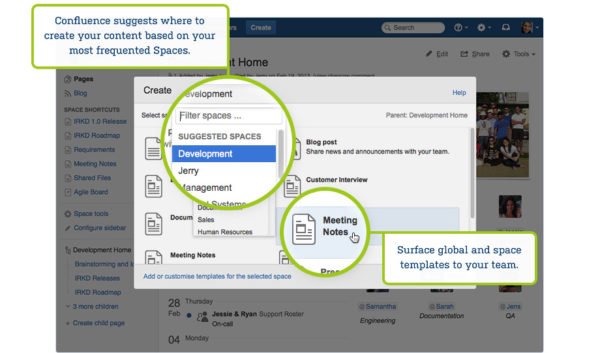 Power user? Press ‘c’ then ‘enter’ to create a blank page without touching your mouse.
Power user? Press ‘c’ then ‘enter’ to create a blank page without touching your mouse.
3. Intuitive Space Sidebar
![]() The new Space Sidebar is probably one of the most visual features in Confluence 5. It very easily allows you to get an overview of a given Space.
The new Space Sidebar is probably one of the most visual features in Confluence 5. It very easily allows you to get an overview of a given Space.
![]() Mike Cannon-Brookes, Co-founder & CEO Atlassian Inc.
Mike Cannon-Brookes, Co-founder & CEO Atlassian Inc.
The Space Sidebar appears on the left of every page and blog post in spaces that use the default Confluence theme. It hinges on making it easy for users to find the content they need in the current space without needing to perform a search. It also helps visitors to a space answer the following questions:
- Where am I?
- What’s in this space?
- What are the most important links that I should be aware of?
Space Shortcuts
Space Admins can add shortcut links to the Space Sidebar to help users quickly navigate to important pages and other content in or related to the current space – Confluence pages, blog posts, Jira projects, GreenHopper boards, anything.
Contextual Navigation
Every space contains a page hierarchy – a collection of pages with parent and child relationships – perfect for keeping your content organized. When navigating within a space it’s important to know where you’re located in that page hierarchy. The new contextual navigation section of the Space Sidebar highlights the children of the current page, so finding related content is just a click away. Finding timely and newsworthy content is just as simple. When you are viewing a blog post this section of the sidebar will display recent blog posts, grouped by month.
Redesigned Space Admin Tools
Admins rejoice! The Space Sidebar unearths all advanced space operations and admin screens that were previously hidden located in the ‘Browse’ menu. When you click on Space Tools (or the cog icon in compact mode) Space Admins are immediately dropped on the Space Permissions screen. From there you’ll find the remaining space operations easily accessible and more logically organized.
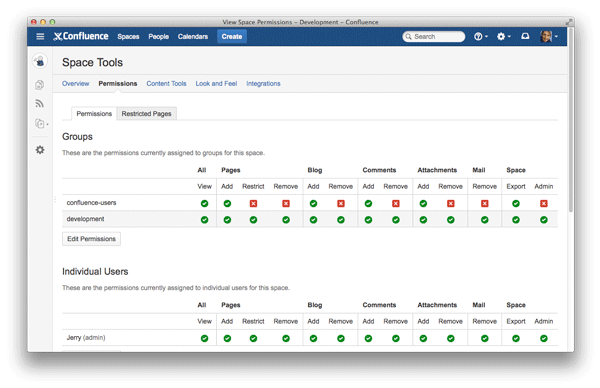
Compact Mode
If you need to focus on the content in a page or blog post you can collapse the sidebar at any time. Just click the right edge of the sidebar and drag it until collapsed. Even when the sidebar is in compact mode everything you need is still a click away. 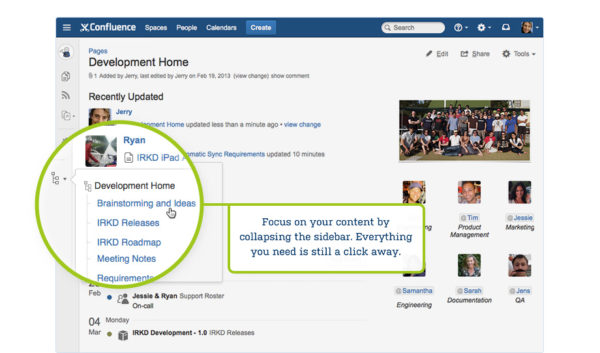
Power user? Press ‘[‘ to collapse or expand the Space Sidebar without touching your mouse.
Wait, there’s more
Confluence 5 is filled with all kinds of awesome. You can check out the release notes for all of the little-big details, but here’s a few more highlights of Confluence 5.
Faster, richer, more reliable editor
Since we released Confluence 4 we’ve fixed over 100 editor issues making the editor in Confluence 5 the most reliable yet. We squeezed in 3 awesome improvements to enhance the editing experience for every user:
- Loads instantly: Confluence instantly loads the editor when you click Edit on any page. Forget about waiting for a full page refresh.
- Responsive design: As your browser window reduces in size, the editor buttons in the toolbar and footer will scale to provide maximum editing real-estate.
- Improved macros: YouTube previews in the Widget Connector, Nested Expand Macros, and Include Excerpt macros across different Spaces.
Search your recently viewed content
A new dialog displays a list of your recently viewed pages and blog posts that you can quickly filter to find the page or blog you know you were looking at yesterday. Open the dialog from your user menu in the top-right of the header by clicking ‘Recently Viewed’. Start typing to filter the results and use your keyboard arrows to select a page or blog before pressing enter to navigate to it. This feature is so handy, it will change the way you find content in Confluence.
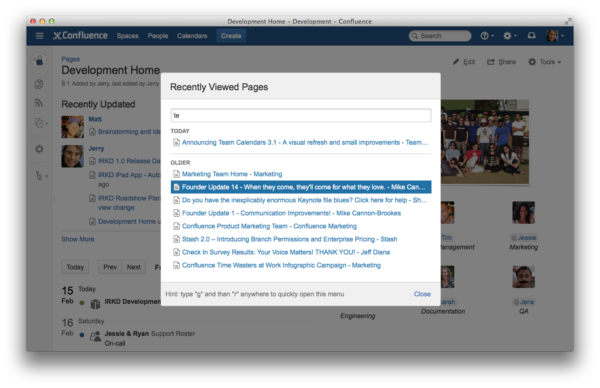 Power user? Press ‘g’ then ‘r’ to launch the Recently Viewed Pages dialog without touching your mouse.
Power user? Press ‘g’ then ‘r’ to launch the Recently Viewed Pages dialog without touching your mouse.
Track updates in real-time with in-page alerts
Staying informed about updates to the content you care about has never been this easy. If you’re viewing a page, and someone adds a comment to or makes an edit to the page Confluence will display a popup notification in the bottom right-hand corner of your window. Real-time updates FTW.
View and action Jira notifications in your WorkBox
If you’ve connected Confluence and Jira via Application Links, WorkBox will now automatically track your important notifications from Jira – shared issues, @mentions in issues and comments, comments on issues you watch, and filters that have been shared with you. If you live in both Confluence and Jira, now you have one place to follow the plot.
Switch applications, fast
We know Confluence isn’t the only tool you need to get work done so we’ve added an Application Navigator to the global header. Users now have one place to switch to other Atlassian applications, like Jira, or access your organization’s Help Desk or HR Portal. Confluence admins can configure which applications are displayed and define which Confluence user groups can view each application, so your tools are always secure.
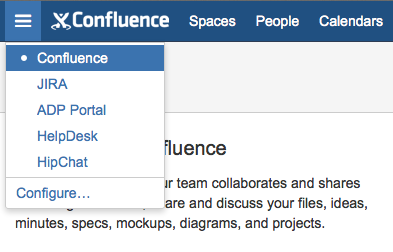
Content and user management improvements
While Confluence 5 offers all the flashy bells and whistles you’d expect from a major release, it also delivers many improvements for our die-hard admins and our larger enterprise deployments to aid managing lots of users and content, including:
- The ability to remove page versions
- A more functional People Directory
- Smarter, faster group administration
- Improved LDAP performance
Refer to Terrence’s post, 4 Improvements to User and Content Management, and the Confluence 5 release notes for more details.
Automatic theming
There’s good-old-fashioned magic – pulling rabbits out of hats and chopping beautiful women in half – and then there’s “automagic” theming, anything but ordinary magic. New in Confluence 5, you can now upload your own custom site logo to style the Confluence header with your corporate branding. Once your logo is uploaded Confluence automatically detects the primary colors of your site logo and configures the site color scheme. It’s never been this easy to theme your Confluence site.
Still got you? Good.
As you can see, Confluence 5 is not just a fresh coat of paint. We rethought and redesigned the entire user experience to bring you a cleaner, better experience every day. It’s time to try Confluence 5 and see how it will help your team find and edit the content they need to get their jobs done, faster.
New to Confluence?
Get up and running in a matter of minutes with a free 30-day Confluence OnDemand trial.
Ready to upgrade?
Check out the full release notes and start seeing real results with Confluence 5 today. OnDemand Customers: You’ve have been auto-upgraded to Confluence 5!
![]() I think you’ll see that you can get a lot more work done faster, certainly on-boarding new people is a lot quicker.
I think you’ll see that you can get a lot more work done faster, certainly on-boarding new people is a lot quicker.
![]() Mike Cannon-Brookes, Co-founder & CEO Atlassian Inc.
Mike Cannon-Brookes, Co-founder & CEO Atlassian Inc.