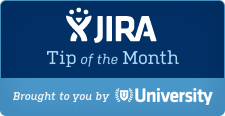
The Tip of the Month, brought to you by Atlassian University, is a monthly series to help master Atlassian tools. Products are more fun to use when you know all the tricks.
Here at Atlassian, we live in Hipchat, the fastest way to communicate with everyone on your team. The brutal truth is, many of us will respond to an instant message before a new email. When it comes to maximizing work productivity, it’s no secret that we’re not big fans of email.
If you prefer Jira notifications via chat instead of email, we’ve built a Jira plugin for Hipchat that sends Jira notifications directly to your team’s chat room. The plugin works by binding to Jira’s workflow engine, and allowing Jira project admins to subscribe to any workflow transitions they please. Here’s an example of what it looks like:
Instructions for Jira behind-the-firewall users:
- Download plugin from Atlassian Marketplace.
- Add an Admin Hipchat API token to Administration > System > Security > Hipchat Configuration (you only need to do this once per Jira install)
- Add the Notify Hipchat post-function to the Create Issue transition (or any other transition you want) — if you choose to assign it to the Create Issue transition, make sure the Hipchat post function is the last one in the list, else you’ll be greeted by an error.
- Choose one or more Rooms you wish to notify
- Complete the JQL field with priority = “Blocker” (or any JQL expression – the issue must return “true” to this expression)
Instructions for Jira OnDemand users:
- This plugin is already bundled with your product. To configure, log in as an administrator in Atlassian OnDemand. At the top right of the screen, choose the cog icon
 , and then choose <product> Admin (for example ‘Jira Admin’).
, and then choose <product> Admin (for example ‘Jira Admin’). - Link Jira OnDemand with your Hipchat site. To do this, in the Jira administration console, go to Mail > Hipchat Configuration.
- Follow the instructions on the page and set up the Hipchat API token.
For more information, see our documentation for Configuring Hipchat in OnDemand. At the moment only administrators can configure these notifications for their teams; we did this intentionally so that there’s only one gatekeeper for all your Jira notifications.
If you found this helpful, please visit Atlassian University – interactive tutorials and videos with tons of tips just like this one.
