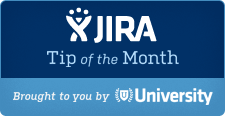
The Tip of the Month, brought to you by Atlassian University, is a monthly series aimed to help you master Atlassian’s tools. Products are more fun to use when you know all the tricks.
Dot ‘.’ and Comma ‘,’ shortcuts
Take your fingers off that mouse! These keyboard shortcuts will help you become a Jira speedster, and get your co-workers to ask “Whoa, how’d you do that?”
Dot Dialog
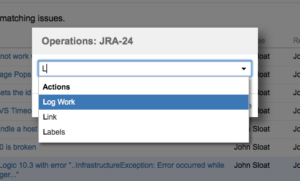
When you on the Issue Navigation screen or viewing an issue, pressing ‘.’ (dot/full stop/period) will bring up an operations dialog menu.
From here, start typing the first few characters of the operation you wish to use. For example, if you are viewing an issue and want to close it, simply type ‘.’ then ‘close’.
Here is a list of operations you can access using the dot dialog:
- Start Progress — Set the issue’s Status to In Progress.
- Resolve issue — Set the issue’s Status to Resolved and select the appropriate Resolution.
- Close issue — Set the issue’s Status to Closed and if the issue has not already been Resolved, select the appropriate Resolution.
- Reopen issue — Set a Resolved or Closed issue’s Status to Reopened.
- Edit — Edit the issue’s details (Summary, Description, etc).
- Assign — Select an asignee for the issue.
- Assign To Me — Assign the issue to yourself.
- Comment — Add a comment to the issue.
- Log Work — Record the work done and time spent on the issue. This option is only available if Time Tracking has been activated on your Jira site.
- Attach Files — Select a file, upload it and attach it to the issue.
- Attach Screenshot — Select a file, upload it and attach it to the issue.
- Voters — Opens the Voters list of the issue, where you can manage your vote and see others who have voted on the issue too.
- Add Vote — Adds your vote to the issue. (This option is only available if you did not create the issue.)
- Watch Issue — Become a watcher of the issue.
- Stop Watching — Stop watching the issue. (This option is only available on issues you are currently watching.)
- Watchers — Opens the Watchers List, where you can manage watchers of the issue.
- Create Sub-Task — Create a new issue which is a sub-task of the issue.
- Convert to Issue — If the issue is a sub-task, convert it to a standalone issue.
- Convert to Sub-Task — If the issue is a standalone issue, convert it to a sub-task.
- Move — Move the issue to a different project.
- Link — Create a link between the issue and another issue. This option is only available if Issue Linking has been enabled on your Jira site.
- Clone — Create a new issue which is an identical copy of the issue.
- Labels — Edit the issue’s labels.
- Delete — Permanently remove the issue.
(Note that some options in the menu will only be available if the operation is relavent to the issue, if you have the necessary permissions, and if certain features have been enabled by your Jira administrator.)
Comma Dialog
Similarly, if you are viewing an issue, pressing ‘,'(a.k.a comma/half stop) will bring up the Go To Field popup.
Use the popup to edit issue fields in-line, without leaving the page. The following fields are available for editing:
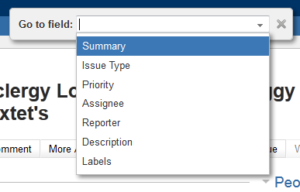 Assignee
Assignee- Summary
- Issue Type
- Priority
- Component/s
- Affects Version/s
- Fix Version/s
- Reporter
- Description
- Labels
Tune in next month
We’ll be delivering you tips and tricks every month, so make sure to keep you eyes peeled next month for another handy Jira tip. If you found this helpful, please visit Atlassian University – interactive tutorials and videos with tons of tips just like this one.